On this page:
Ordinance changes
The Ordinance changes tool is available from the amendment details screen when using ATS Tracking and will need to be used when an amendment proposes to include changes to the ordinance of a planning scheme.
The Ordinance changes tool allows users to easily select actions to change a planning scheme. A submitting Planning Authority (PA) can;
- Modify existing ordinance
- Create new ordinance, including a schedule
- Include VPP (Victorian Planning Provision)
- Exclude VPP (will need to first select to delete any local schedules)
- Move ordinance (can rename or re-number the ordinance section using ATS Authoring)
- Delete ordinance
Once a user has finished making their ordinance changes, selecting Save on the ordinance changes tool will generate (or update) an amendment document that is available to author using ATS Authoring (Keystone). Users will need to update the ordinance content using the ATS Authoring system.
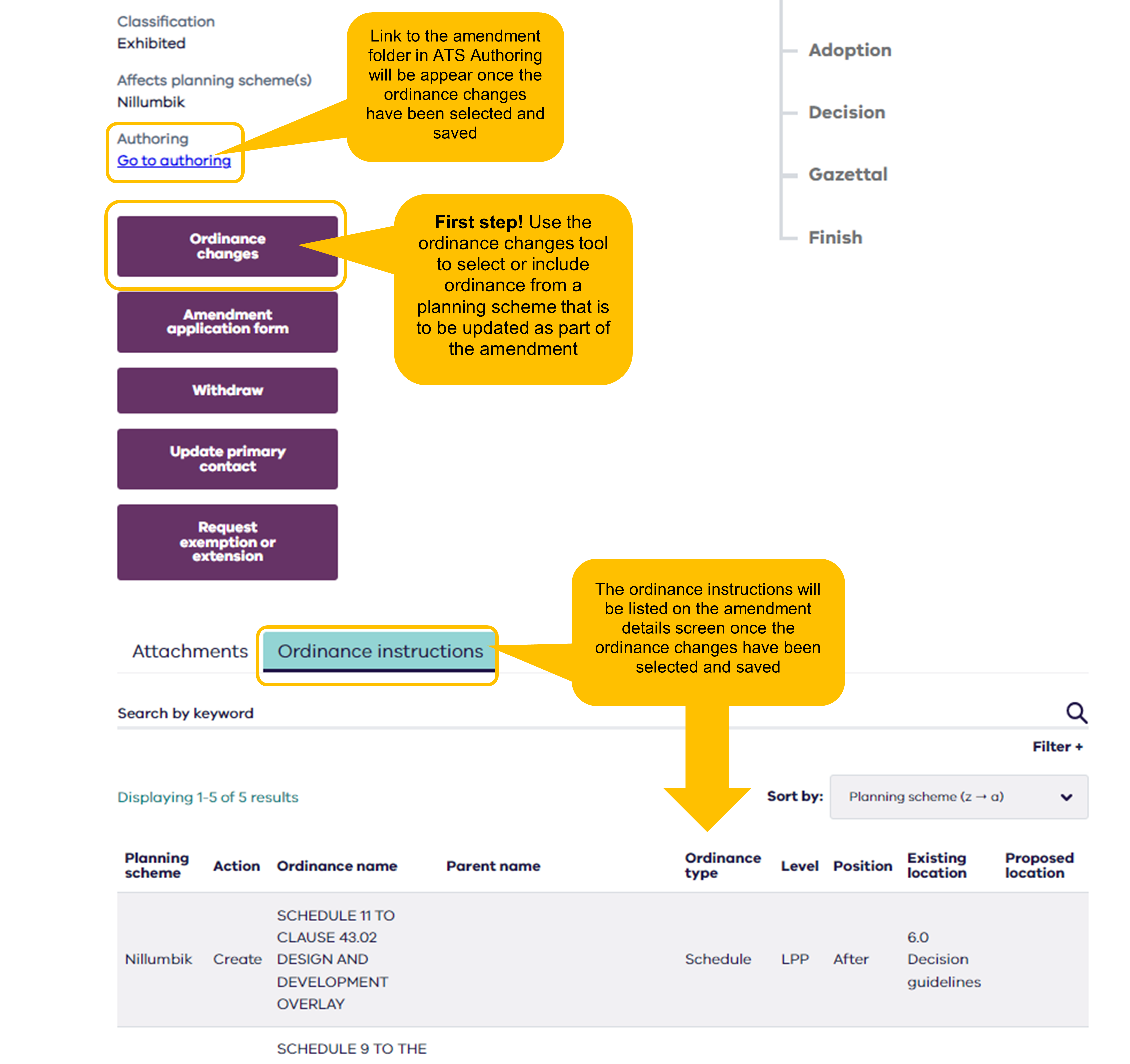
As a user accesses the Ordinance changes tool and selects ordinance to change from the planning scheme, they will see special icons placed against the ordinance to easily identify the change being made.

Ordinance selected to be modified will show a pen icon to the left with an undo modify option to the right of ordinance.

Ordinance that is selected to be deleted will appear greyed out with the option to undo the delete selection.

Where a user selects to include a new schedule within a specific sub clause of the planning scheme, they will see the relevant schedule template applicable to the section. The user will need to select the schedule, adding numbering where needed and select and drag it to the required position. Once the selections are saved and the amendment document in ATS Authoring updated with the selection, the schedule with its header and schedule sections will be available for authoring.
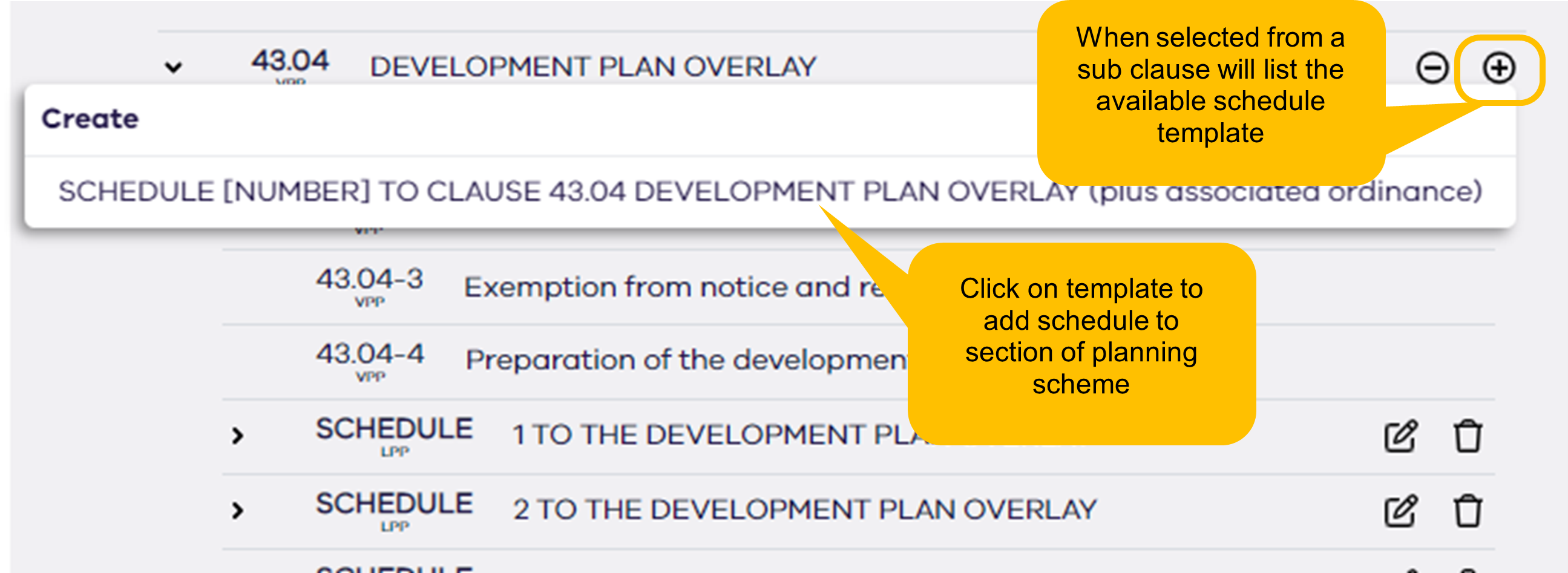
When creating new ordinance in the planning scheme it is important to position the new ordinance into its correct location of the planning scheme. This can be done by selecting and dragging the new ordinance to its required position.
Selecting the green Reset form button will return the selected ordinance change to the last saved status.
Selecting the purple Save button will update the ordinance instructions and amendment document in ATS Authoring.
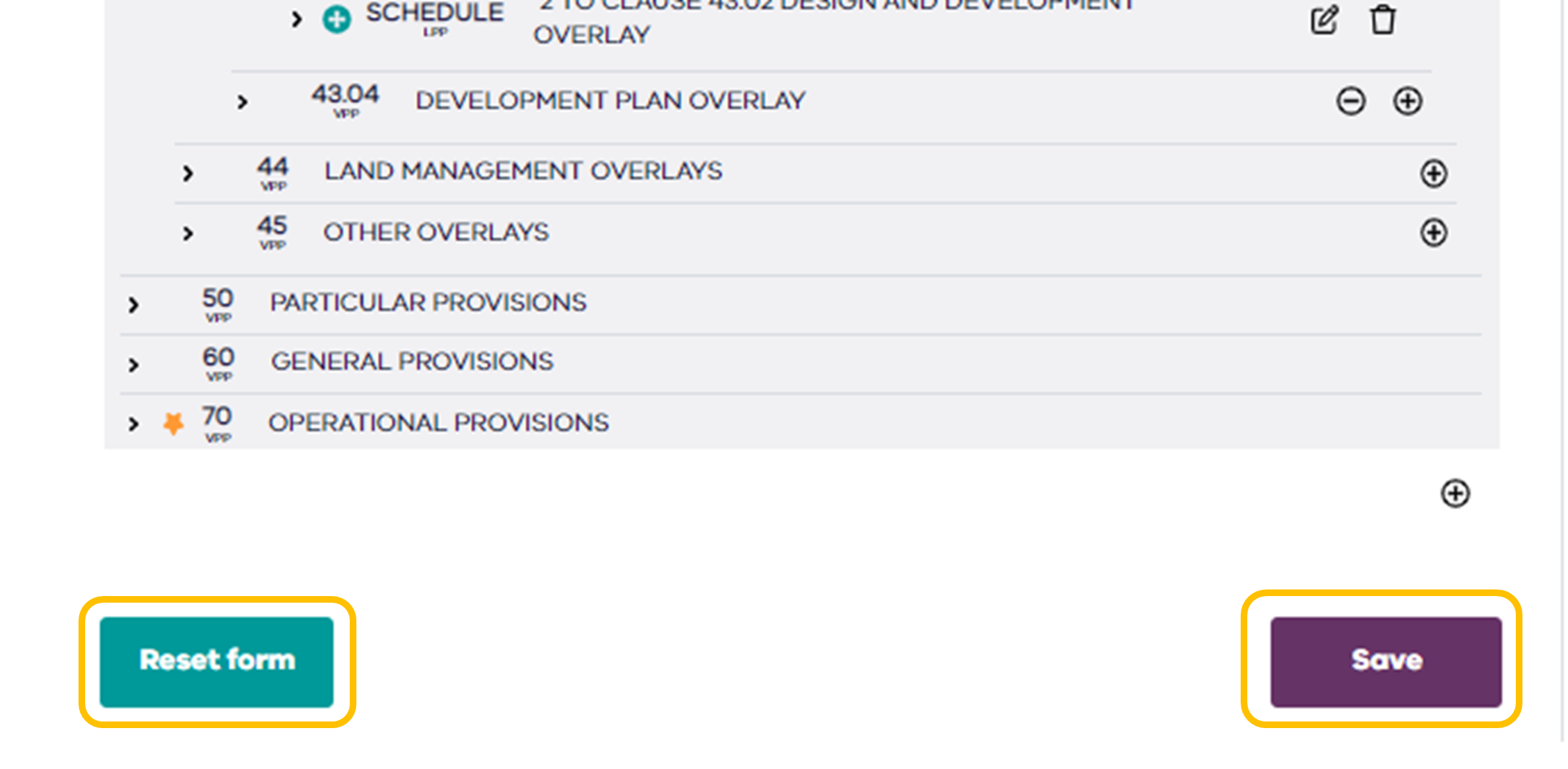
When a proposed ordinance change has been affected by the gazettal of another amendment, you will be alerted on the Ordinance changes tool with a Failed instruction message. Your proposed ordinance change will need to be removed before you can save the ordinance changes
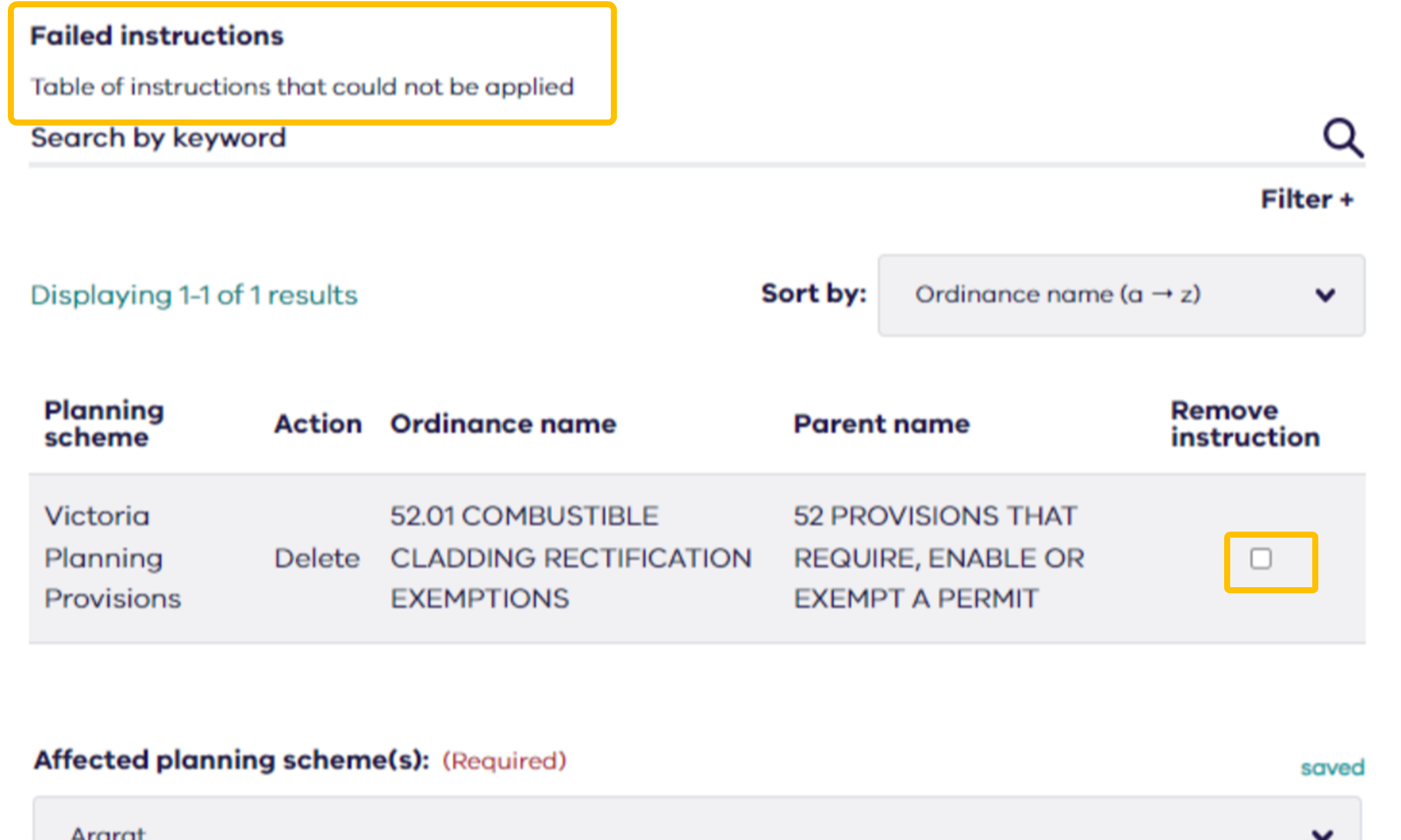
Watch the video tutorial
View the following demonstration on how the Ordinance changes tool can be used during the amendment process.
Page last updated: 03/03/25